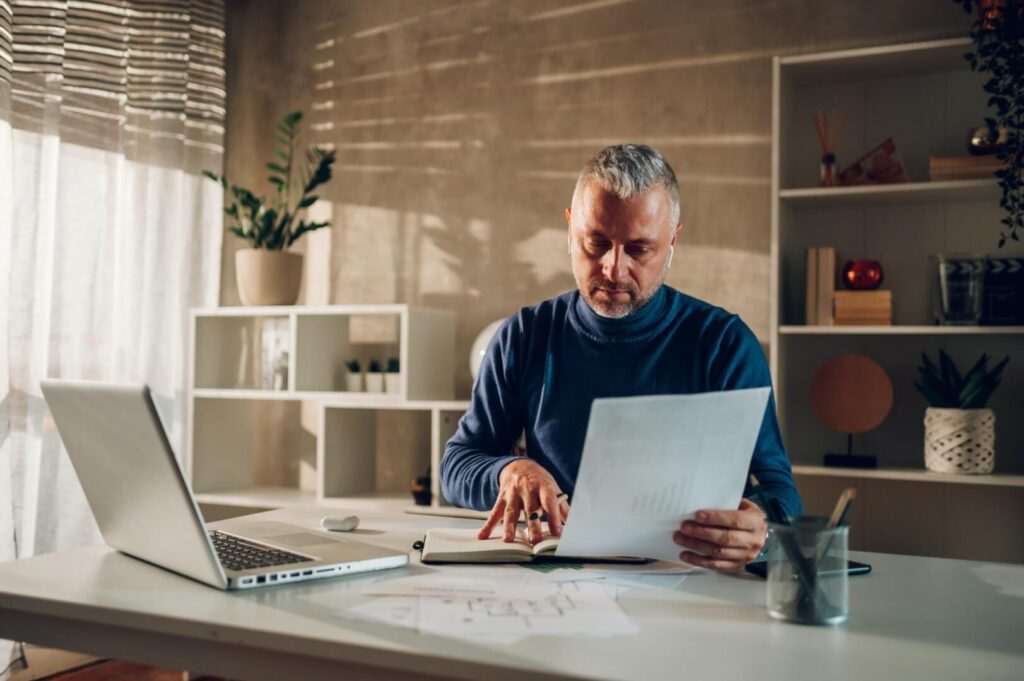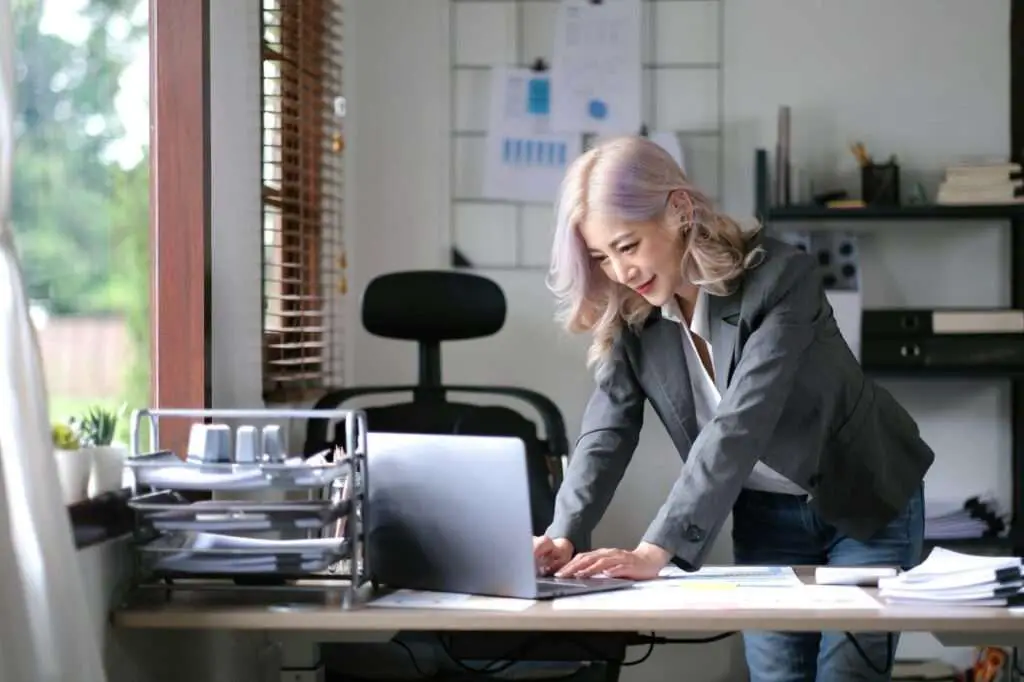Indents are an important formatting tool to organize and structure your documents in Google Docs. When writing on the Google Docs mobile app, indents can help visually separate paragraphs, highlight key points, or show hierarchy.
Learning how to properly indent on the Google Docs mobile app is easy, once you know how. Here is a step-by-step guide:
Enable Editing Mode
Before you can add indents, you first need to enable editing mode:
- Open the Google Docs app and select the document you want to edit
- Tap the pencil icon in the bottom right corner to enable editing mode
Select the Text
Next, select the text you want to indent:
- Tap and hold on the paragraph or sentence you want to indent
- Drag the blue highlighter markers to select all of the text
Tip: To indent an entire paragraph, simply tap anywhere in the paragraph to select it.
Access Formatting Options
With the text selected, access the formatting options:
- Tap the “A” icon in the top right corner
- This will open the text formatting menu
Apply Indents
In the text formatting menu:
- Tap “Paragraph”
- Tap the increase or decrease indent arrows to adjust indentation
- Tap again to increase/decrease indent amount
Tip: For a hanging indent, set the left indent and move the first line indent to the left.
Indent Bullets and Lists
You can also indent bullet points or numbered lists:
- With the list selected, tap the “A” icon
- Tap the increase/decrease indent arrows
- Tap the blue arrow next to “Bullets” or “Numbers” to change list style
Keyboard Shortcuts
Some handy indent keyboard shortcuts:
- Indent paragraph: Tap return key
- Hanging indent: Shift + Return, then tap spacebar
- Indent/Outdent: Tap Tab or Shift + Tab keys
Best Practices
When indenting on Google Docs mobile app:
- Be consistent with indentation amounts (e.g. 0.5 inches)
- Use indents to create visual hierarchy
- Make documents more scannable with indents and white space
Learning how to properly indent on Google Docs mobile app just takes a few taps. With the steps above, you’ll be indenting paragraphs and creating organized, readable docs in no time!