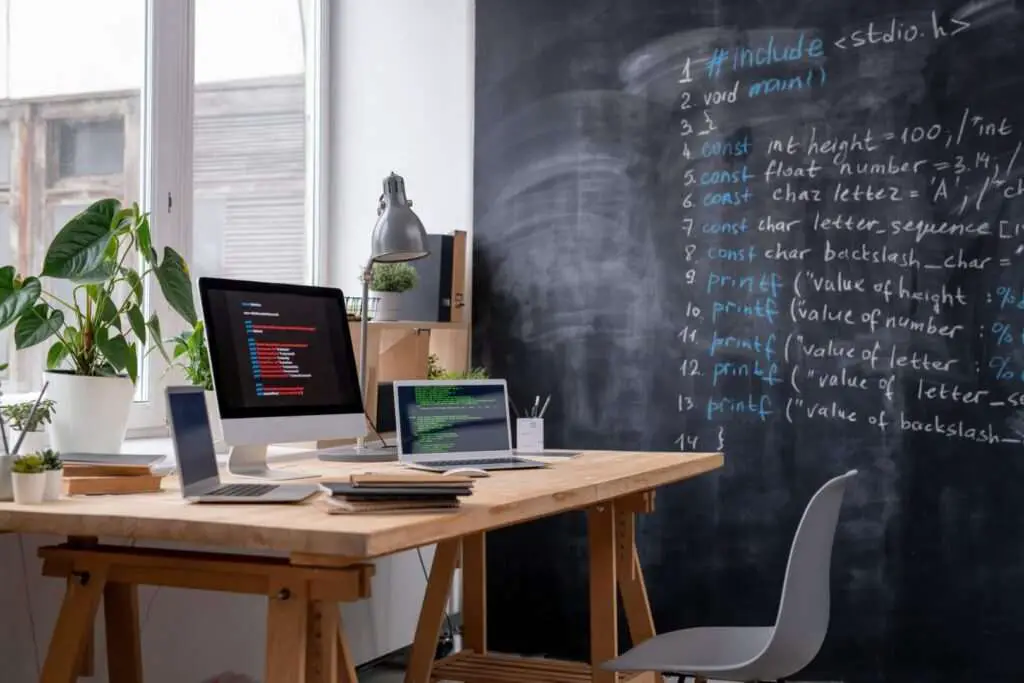Google Docs is a powerful tool for collaboration, allowing multiple users to work on a document simultaneously. To keep track of changes and discussions within a document, Google Docs offers notification features for comments and edits. Here’s how you can enable and manage these notifications to stay updated on your collaborative work.
Enable Notifications for Comments
To ensure you’re always in the loop with the conversations happening in your Google Docs, follow these steps to enable comment notifications:
- Open the Google Doc you want to monitor.
- Click on the “Comment history” icon (speech bubble with three lines) in the upper-right corner.
- Select “Notification settings” from the dropdown menu.
- You will be presented with options to receive notifications for:
- All comments: You’ll be notified of every comment made in the document.
- Comments involving you: Notifications will only be sent for comments that mention you or are in reply to your comments.
- No notifications: You won’t receive any notifications for comments.
Choose the option that best suits your needs to stay informed about the discussions relevant to you.
Enable Notifications for Edits
If you want to track changes made to the content of your document, you can set up edit notifications:
- With the Google Doc open, navigate to Tools > Notification settings.
- In the “Edits” section, you can choose to receive notifications for:
- Any changes are made: Get notified whenever any content is added or removed.
- No notifications: Opt-out of receiving notifications for content changes.
This feature is particularly useful for keeping an eye on significant modifications to the document.
Notification Settings are Per File
It’s important to note that notification settings in Google Docs are specific to each file:
- The settings you choose will only apply to the document you are currently viewing.
- You must set up notifications for each Google Doc individually.
This allows for granular control over the notifications you receive for different projects.
Receive Notifications via Email or Browser
Google Docs offers flexibility in how you receive notifications:
- Email notifications: Get updates sent directly to your email inbox.
- Browser notifications: If you prefer real-time alerts, you can opt for browser notifications instead.
Choose the method that integrates best with your workflow to ensure you don’t miss any critical updates.
In summary, Google Docs provides a robust notification system that can be tailored to your collaborative needs. Whether you prefer to be notified about every comment and edit or just want updates on the items that involve you, the control is in your hands. By setting up these notifications, you can enhance your collaborative experience, ensuring that you’re always connected to the evolution of your shared documents.