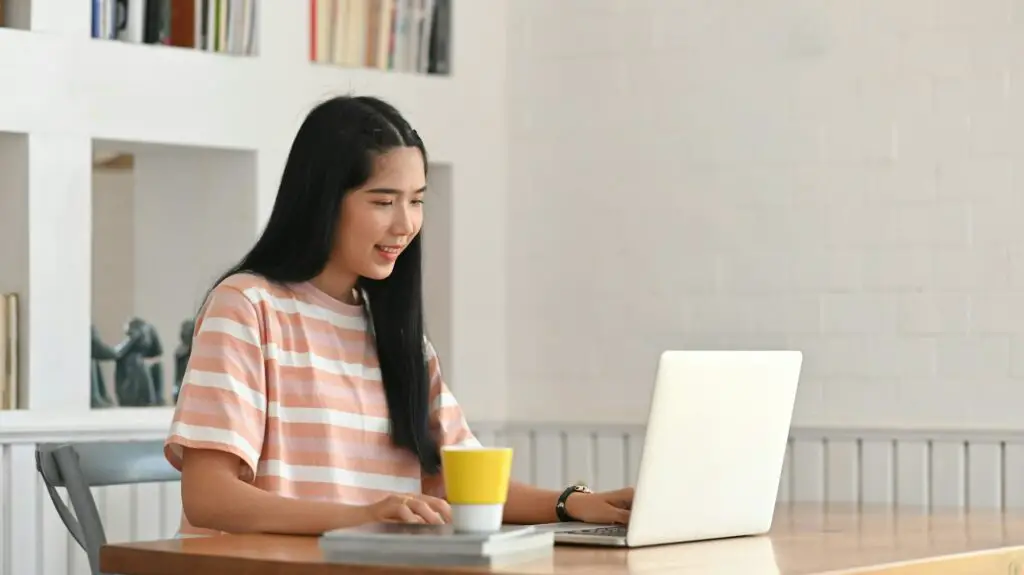Microsoft Word has a built-in feature to check documents for biased, non-inclusive, or offensive language. This “inclusiveness checker” can help you ensure your writing promotes diversity, equality, and respect.
Here’s how to enable and use this useful tool.
What the Inclusiveness Checker Does
When enabled, Microsoft Word will scan documents as you type and highlight potentially problematic phrases, words, or language biases. It looks for issues in these categories:
- Age bias
- Cultural bias
- Ethnic slurs
- Gender bias
- Gender-specific language
- Racial bias
- Sexual orientation bias
If the inclusiveness checker detects a potential issue, it will underline it and suggest more inclusive alternatives.
For example, if you type “mailman” it may suggest changing it to “mail carrier.” Or if you have a sentence like “The policy will grandfather people in”, it will flag “grandfather” and suggest using a more inclusive term instead.
How to Turn On the Inclusiveness Checker
The inclusiveness checker is only available in Microsoft 365/Office 365 versions of Word. It will not work in standalone Office 2019 or earlier versions.
To enable it:
- Open a Word document
- Click on the Review tab
- Click Editor, then choose Settings
- Scroll down and click on Grammar & Refinements
- In the pane on the right, scroll down to the Inclusiveness section
- Check the boxes for all categories you want the checker to scan for
- Click OK to save the settings
Now the inclusiveness checker will be enabled and on the lookout for biased language as you type.
Using the Checker as You Write
As you write with the inclusiveness checker turned on, Word will underline words or phrases it detects issues with and provide suggested alternatives.
For example:
Inclusiveness checker example
You can right click on the underlined text to see the suggested changes:
Inclusiveness checker suggestions
Review each flagged instance and decide if you want to accept the suggestion or leave it as-is. This will take some extra time but help you improve the inclusiveness of your writing.
Improving Inclusiveness Further
While a useful tool, the inclusiveness checker has limitations. It uses pre-defined lists of words and phrases to scan for, so cannot detect all potential inclusive language issues.
Here are some extra tips to further improve inclusiveness:
- Avoid idioms or culture-specific metaphors – These can exclude people from other cultures or those with disabilities. For example, “falling on deaf ears.”
- Use specific descriptors – Only mention gender, race, or other attributes if essential to convey your meaning.
- Check pronouns match nouns – Use “they” if referring to a generic singular person unless gender is relevant.
- Have others proofread – Ask editors and sensitivity readers from diverse backgrounds to review.
- Use readability tools – Check grade level and reading ease scores. Simpler language is more inclusive.
Why Inclusive Language Matters
Using inclusive language is not just about “political correctness.” It can:
- Make traditionally marginalized groups feel recognized, valued, and welcome
- Avoid perpetuating harmful stereotypes
- Improve comprehension for non-native speakers
- Enhance clarity and readability for all audiences
- Reflect diversity and demonstrate respect
- Help build safe, collaborative communities
While adapting language use takes effort, the benefits for both individuals and groups make it worthwhile. Technology like Microsoft’s inclusiveness checker makes it easier by highlighting problematic phrases as you write.
There’s always room for improvement though. Keep inclusiveness in mind, continue educating yourself, and don’t rely solely on tools like this.
Together through awareness and effort we can create more inclusive, ethical, and respectful communications.
Conclusion
Microsoft Word’s inclusiveness checker is a useful aid when writing documents. Turning this on can help you spot and resolve biased, non-inclusive language that may alienate or harm readers.
However, it has limitations so should not replace human judgment. Combine using the checker with editing help from others, simplifying text, and educating yourself on inclusive language.
Do your best to choose words and phrases that recognize diversity, demonstrate respect, and promote equal treatment for all groups. This creates communications that unify rather than divide.