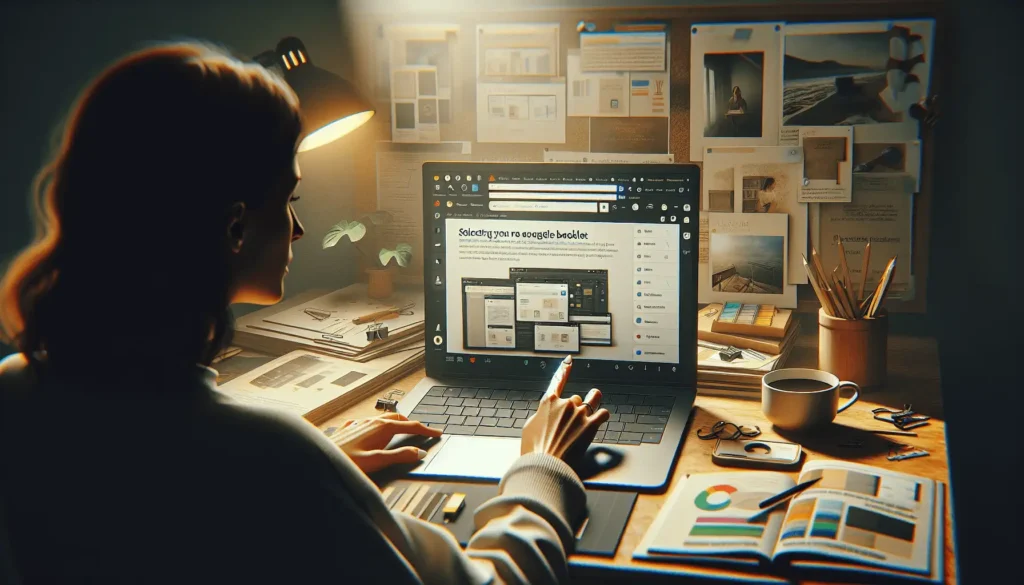Adding page numbers and bookmarks to documents in Google Docs can help improve navigation and organization. Here is a guide on how to add these useful features:
Add Page Numbers
Here are the steps to add page numbers in Google Docs:
- Open the document and click Insert > Page number in the toolbar.
- Choose if you want the page number in the header or footer.
- The header appears at the top of the page.
- The footer appears at the bottom of the page.
- Select additional options:
- Choose to number all pages or start numbering after the first page.
- Link page numbers if your document has multiple sections.
- Click Apply and page numbers will be inserted.
Tips for page numbers:
- Add the total page count with Insert > Page numbers > Page count.
- Use different headers/footers in each section.
- Adjust margins to 0 to remove extra header/footer space.
Add Bookmarks
Bookmarks allow you to easily jump to specific parts of a document. To add a bookmark:
- Navigate to the place you want the bookmark.
- Click Insert > Bookmark. A bookmark icon will appear in the margin.
Tips for bookmarks:
- Name bookmarks clearly for easy identification.
- Add bookmarks sparingly to avoid clutter.
- Delete unwanted bookmarks by clicking the icon and selecting Remove.
Linking to Bookmarks
You can link text to bookmarks for easy navigation:
- Select the text you want to be the hyperlink.
- Click Insert > Link.
- Choose the Bookmarks tab and select the bookmark to link to.
The text will now jump to the bookmark when clicked.
Bookmark Best Practices
Follow these best practices when working with bookmarks:
- Place bookmarks above headings for clarity.
- Use consistent bookmark naming schemes.
- Only bookmark key sections to avoid overload.
- Review bookmarks to delete unused ones.
- Link related content to bookmarks.
More Tips
- View bookmark link addresses by clicking the icon.
- Copy bookmark addresses to share links.
- Disable link previews under Tools > Preferences.
Conclusion
Adding page numbers and bookmarks can greatly improve navigation and readability in Google Docs. Use these features to create organized documents that allow smooth scrolling for readers. Follow the best practices outlined to optimize your use of page numbers and bookmarks.