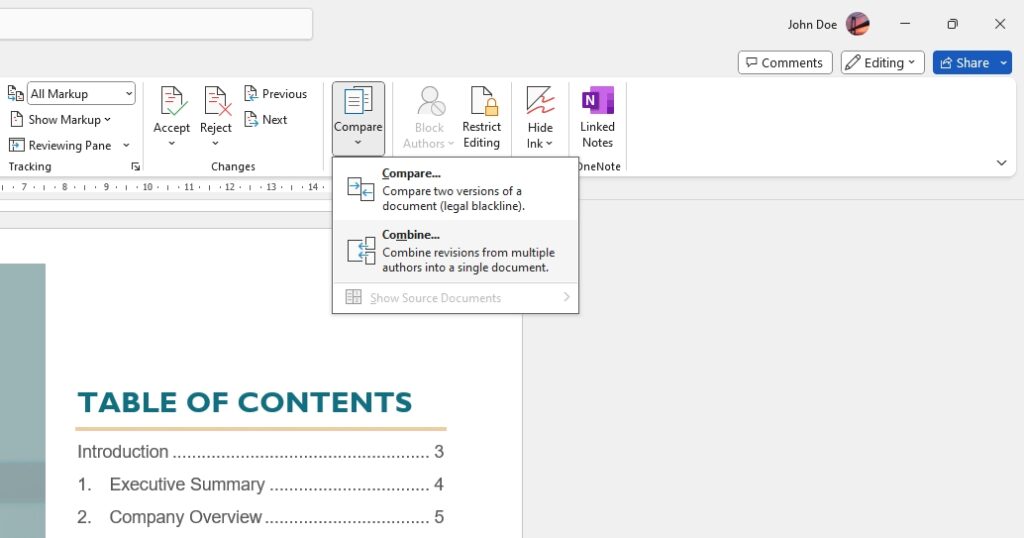Microsoft Word has long been the go-to word processing software for many. However, Word can be expensive, especially if you need to purchase the full Microsoft Office suite. Thankfully, there are many free alternatives to Microsoft Word available that offer similar functionality.
In this article, we will explore 10 free Microsoft Word alternatives that are worth trying out.
Step 1: Determine Your Needs
Before choosing an alternative, first determine what features you need in a word processor. Consider the following:
- File compatibility – Do you need to open/edit Word docs or other Microsoft file types? Make sure any alternative supports .doc and .docx.
- Offline access – Do you need to write without an internet connection? Some alternatives are web-based only.
- Advanced features – Do you use features like mail merge, macros, etc? Some free options have limited capabilities.
- Cross-platform availability – Do you need Windows/Mac/Linux support? Check OS compatibility.
Once you know what’s important, you can better evaluate alternatives against your needs.
Step 2: Consider Google Docs
Google Docs is likely the most popular free alternative to Microsoft Word. As it’s web-based, you can access your documents from anywhere without needing to install software.
Google Docs handles Word files well and makes sharing and real-time collaboration easy. The interface is intuitive with many familiar Word-like features. Storage limits can be an issue for some users, but overall Docs works well for basic needs.
Step 3: Check out Apache OpenOffice
Apache OpenOffice is a free, open source office suite that runs on Windows, Mac, and Linux systems. It’s fully-featured software designed as an alternative to Microsoft Office.
The Writer application provides word processing with support for DOC/DOCX files. You also get tools for spreadsheets, presentations, and more. It’s a good option if you want free software with advanced capabilities that runs locally on your desktop.
Step 4: Try WPS Office
WPS Office is a popular free office suite for Windows, Linux, iOS, and Android. It offers a streamlined but very functional word processor called WPS Writer packed with formatting tools, styles, and templates to create professional documents.
Files stay fully compatible with Microsoft Word. And if you register for a free WPS account, you get 1GB of cloud storage for backup. Overall it’s one of the best Microsoft Word alternatives available at no cost.
Step 5: Go Minimal with FocusWriter
FocusWriter offers a distraction-free word processor designed to help you focus on writing. It removes all the bells and whistles and unnecessary features that can get in the way of productivity.
With FocusWriter, you get a simple, clean interface to type up documents. It lacks more advanced capabilities but may appeal to writers looking for minimalism. And it’s available to install on Windows, Mac, and Linux machines.
Step 6: Consider the Online Options
There are a few other online-only options like Zoho Writer and Dropbox Paper that may work well for those who prefer web-based word processors. They can also facilitate easier sharing and collaboration across devices.
Just be aware that most online tools have storage limits, and you may not get as many features as desktop-based software. But they can serve basic word processing needs inside a browser.
Step 7: Explore Lesser-Known Alternatives
There are even more free Microsoft Word alternatives beyond the most popular options. For example, Jarte and Atlantis Word Processor offer capable word processing as downloadable Windows applications.
LibreOffice Writer and SoftMaker FreeOffice provide free office suites for desktops. Or if you have a Chromebook, Google’s Word Processing app is purpose-built for Chrome OS.
Step 8: Check Platform Compatibility
As you evaluate alternatives, verify which platforms are supported. Some software like WPS Office and SoftMaker FreeOffice support Windows, Mac, and Linux. Others like Jarte are Windows-only.
And web apps like Google Docs and Zoho can work on any device with a browser, offering the ultimate in cross-platform flexibility. Factor in your specific OS needs before deciding.
Step 9: Consider Mobile Options
Many Microsoft Word alternatives also provide mobile apps to complement their desktop software. For example, WPS Office, SoftMaker FreeOffice, and Apache OpenOffice all have mobile versions to allow accessing or editing documents on the go.
The web-based tools like Google Docs and Zoho Writer inherently work across mobile devices as well. Having mobile support can be a useful capability.
Step 10: Try Top Choices to Evaluate
Ultimately there’s no single “best” Microsoft Word alternative for everyone. Needs and preferences vary. Your best bet is to try out one or more of the top options to see which works best for your specific requirements.
The good news is all software mentioned above is free to install and use, so it’s easy to test alternatives, like Google Docs, Apache OpenOffice, WPS Office Writer, etc. to gauge which you like. Take them for a spin to decide which free Word alternative fits your needs.