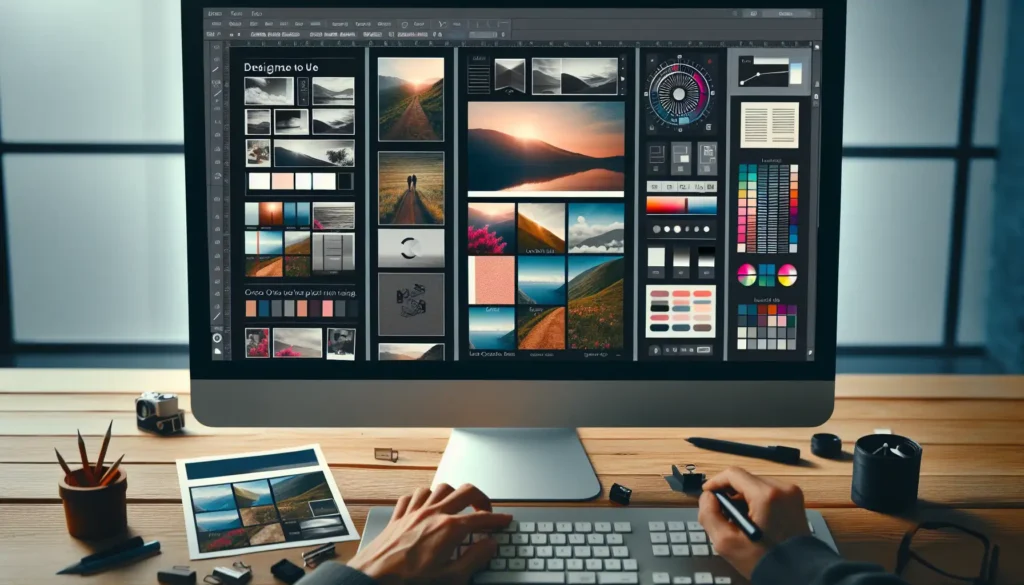The new font picker in Microsoft Word for the web aims to make finding and using fonts easier and more intuitive. Here is a guide on how to take advantage of its key features.
Overview of New Features
The modern font picker introduces several useful capabilities:
- Organized font families and styles
- Most recently used and pinned fonts sections
- Information on font availability and compatibility
- Improved search
- Access to premium fonts (Microsoft 365 only)
These features streamline working with fonts in Word for the web.
Navigating Font Families
Font families are now displayed in collapsible sections. To view all styles in a font family, click the arrow next to the family name to expand the flyout menu.
For example, clicking the Arial family will show regular, italic, bold and other available styles.
Arial font family flyout menu
This makes finding the right style much faster.
Most Recently Used Fonts
The new font picker displays your most recently used fonts at the top of the menu.
This section persists between documents, letting you quickly access fonts you use often.
Pinning Fonts
Any font can be pinned for quick access across documents and devices.
To pin a font:
- Hover over the font name
- Click the pin icon that appears
The font will now show under the Pinned fonts section.
Pinned fonts sync across devices when signed in with a Microsoft account.
Font Information and Warnings
Font names can now display special icons providing useful information.
- Information icon – Font is a Microsoft 365 cloud font that supports cross-device use
- Warning icon – Font is missing on the current device
Hover over either icon to see more details about font compatibility.
Improved Search
Searching now provides results as you type. This makes locating fonts much faster.
Font results are prioritized by:
- Pinned fonts
- Most usage
- Alphabetical order
Premium Font Access
Microsoft 365 subscribers gain access to over 900 cloud fonts that can be used freely.
These premium fonts will display the information icon mentioned earlier. They are usable even on devices that don’t have the fonts installed.
Conclusion
The modern font picker makes working with fonts much more efficient. Take advantage of its organizational features and information icons to create professional Word documents.
With cloud font support and improved discoverability, finding and applying fonts is now quicker than ever in Word for the web.
Further Reading
Use the modern font picker in Office – Microsoft Support