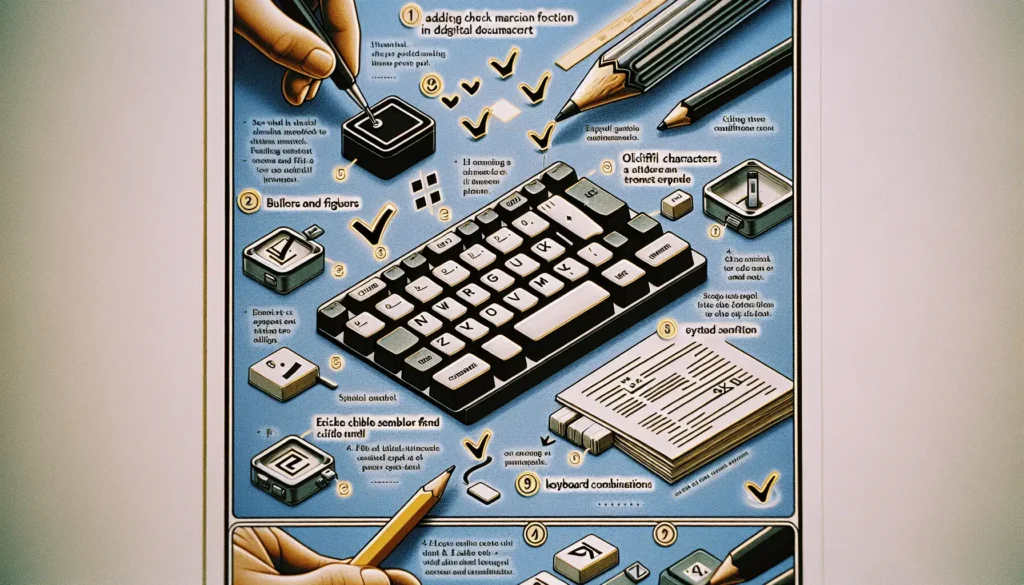In the digital age, communication has evolved beyond mere words. Emojis, those small digital images or icons, have become a universal language of their own, expressing a range of emotions and ideas. Google Docs, a popular platform for collaborative work, has embraced this trend by introducing emoji reactions. This feature allows users to react to content in a Google Doc in a fun, friendly, and casual way.
What are Emoji Reactions?
Emoji reactions are small digital images or icons that you can use to express your emotions or reactions to a specific part of a Google Doc. They are similar to the reactions you might use on social media platforms, such as Facebook or Instagram.
How to Add Emoji Reactions
Adding an emoji reaction to a Google Doc is a simple process. Here’s how you do it:
- Highlight the text or object you want to react to. This could be a sentence, a paragraph, an image, or any other element in the document. Once you do this, a floating toolbar will appear.
- Click the emoji button on the floating toolbar. This will open a window displaying a variety of emojis.
- Pick an emoji from the window. The emoji you select will be added to the document, appearing on the right side of the page near the content you highlighted, similar to a comment.
How to Resolve Emoji Reactions
Just like comments in Google Docs, emoji reactions can be resolved when they are no longer needed. Here’s how to resolve an emoji reaction:
- Click the three dots next to the emoji reaction. This will open a menu.
- Select “Resolve” from the menu. This will remove the emoji reaction from the document.
The Benefits of Using Emoji Reactions
Emoji reactions in Google Docs offer several benefits:
- Encourages casual interactions: Emoji reactions can make the collaboration process more enjoyable and less formal. They can help to create a friendly, relaxed atmosphere, even when working on serious projects.
- Quick reactions: Instead of writing a comment, you can use an emoji to express your thoughts quickly. This can be particularly useful during a fast-paced brainstorming session.
- Sets a friendly tone: Emojis can help to set a friendly tone for the collaboration. They can make the document feel less like a formal piece of work and more like a conversation among team members.
In conclusion, emoji reactions in Google Docs are a fun and easy way to interact with your collaborators. They can make the collaboration process more enjoyable and efficient. So, the next time you’re working on a Google Doc, why not give emoji reactions a try? You might find that they add a whole new dimension to your collaborative work.